
Step-by-Step:
- Log in to Facebook then enter Menutab for Restaurants in the top Search box or go directly to the page here. If you search for it, make sure you select the actual App, not the About page.

- If you're using Facebook as your fan page, you'll see a "road block" message: Facebook will ask you to switch to your personal profile. Click the Continue as... button.
- Select the Click here to install Menutab link. In some cases, you may not see this link.
- On the Add Menutab for Restaurants…? box, verify the fan page name then click the Add Menutab button.
- On your fan page, scroll down and select the Edit link next to About (on the left-hand side).
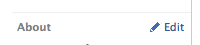
- Now click on the Apps link on the left-hand side.
- Scroll down the App Settings list and click on the Menutab for Restaurants > Go to App link.

- On your menu tab page, click the Create Menu button and title your menu.

- Enter a menu category then click the Create Category button.
- Enter the menu item, description and price then click the Create Item button. Repeat for each menu, category or item as needed.
- You can go back and edit anything at any time.
- If you have a large menu, you may wish to choose the Import option instead.

- If you no longer wish to use Menutab, you can remove it in your App Settings list by clicking the X
